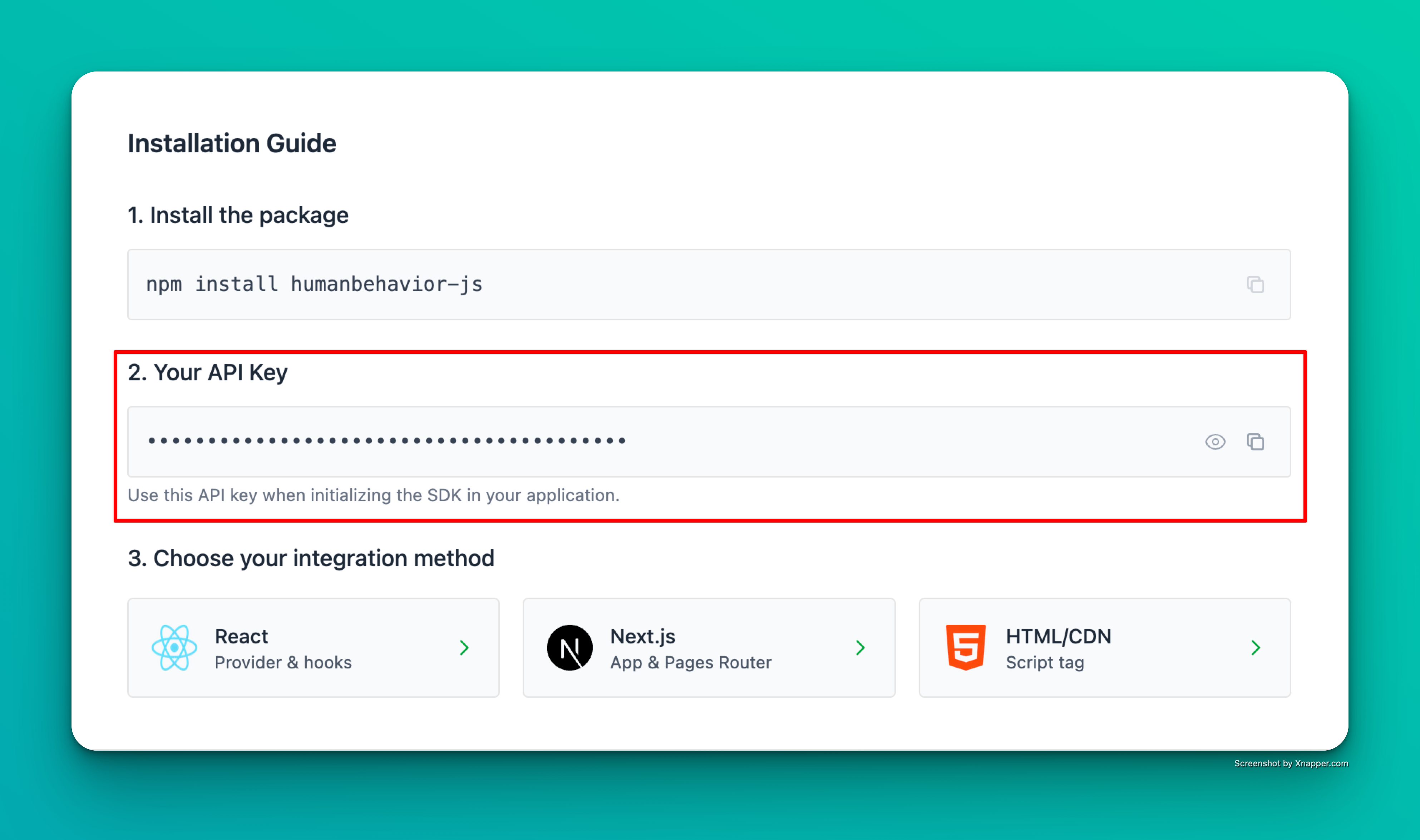Show How to get your API Key
How to find your Public API Key: Flow: Project Home → Integrations → Human Behavior SDK → Kebab Menu → Configuration → Public API Key
Example screenshot – your actual API key will be different.
Step 1: Installation npm install humanbehavior-js # or yarn add humanbehavior-js Step 2: Basic Setup Create a HumanBehavior Component Create a new component file src/components/HumanBehavior.astro:
--- // This component will only run on the client side --- < script > import { HumanBehaviorTracker } from 'humanbehavior-js' ; // Get API key from environment variable const apiKey = import . meta . env . PUBLIC_HUMANBEHAVIOR_API_KEY ; if ( apiKey ) { const tracker = HumanBehaviorTracker . init ( apiKey ); } else { console . error ( 'HumanBehavior: No API key found' ); } </ script > Add the Component to Your Layout In your main layout file (usually src/layouts/Layout.astro):
--- export interface Props { title : string ; } const { title } = Astro . props ; import HumanBehavior from '../components/HumanBehavior.astro' ; --- < ! doctype html > < html lang = "en" > < head > < meta charset = "UTF-8" /> < meta name = "description" content = "Astro description" > < meta name = "viewport" content = "width=device-width" /> < link rel = "icon" type = "image/svg+xml" href = "/favicon.svg" /> < meta name = "generator" content = { Astro . generator } /> < title > { title } </ title > </ head > < body > < slot /> < HumanBehavior /> </ body > </ html > < style is:global > @import '../styles/global.css' ; </ style > That’s it! The SDK now automatically tracks user interactions, navigation, and console events. Everything past here is optional.
Step 3: Environment Variables Create a .env file in your project root:
# .env PUBLIC_HUMANBEHAVIOR_API_KEY = your-api-key-here Security Best Practice: The PUBLIC_ prefix is required for Astro to expose the environment variable to the client-side code.
Optional: Advanced Features Track Custom Events You can track custom events from any Astro component:
--- // Your component logic here --- < div > < button id = "cta-button" > Click Me </ button > </ div > < script > import { HumanBehaviorTracker } from 'humanbehavior-js' ; const apiKey = import . meta . env . PUBLIC_HUMANBEHAVIOR_API_KEY ; const tracker = HumanBehaviorTracker . init ( apiKey ); document . getElementById ( 'cta-button' )?. addEventListener ( 'click' , () => { tracker . customEvent ( 'button_clicked' , { button: 'cta-button' , page: window . location . pathname }); }); </ script > User Identification Identify users after authentication:
--- // In your authentication component --- < script > import { HumanBehaviorTracker } from 'humanbehavior-js' ; const apiKey = import . meta . env . PUBLIC_HUMANBEHAVIOR_API_KEY ; const tracker = HumanBehaviorTracker . init ( apiKey ); // After successful login function onLoginSuccess ( user ) { tracker . identifyUser ({ userProperties: { email: user . email , name: user . name , userId: user . id } }); } </ script > Data Redaction Configure data redaction for sensitive information:
--- // In your HumanBehavior component --- < script > import { HumanBehaviorTracker } from 'humanbehavior-js' ; const apiKey = import . meta . env . PUBLIC_HUMANBEHAVIOR_API_KEY ; const tracker = HumanBehaviorTracker . init ( apiKey , { redactionStrategy: { mode: 'visibility-first' as const } }); </ script > Astro-Specific Considerations Client-Side Only Execution Astro components run on the server by default. The HumanBehavior SDK must run on the client side, which is why we use the <script> tag in the component.
Environment Variables Astro requires environment variables to be prefixed with PUBLIC_ to be available in client-side code.
The HumanBehavior component is lightweight and won’t impact your Astro site’s performance. It only loads the tracking code when needed.
SSR Compatibility The SDK is fully compatible with Astro’s SSR (Server-Side Rendering) and SSG (Static Site Generation) modes.
Troubleshooting Common Issues “API key not found”
Ensure your environment variable is prefixed with PUBLIC_
Check that the .env file is in your project root
Restart your development server after adding environment variables
“Tracker not initializing”
Verify the API key is correct
Check browser console for error messages
Ensure the HumanBehavior component is included in your layout
“Events not being tracked”
Check your network tab for API calls to HumanBehavior
Verify the API key has the correct permissions
Check browser console for any error messages
Next Steps Once you’ve completed the setup:
Test the integration by visiting your site and checking the browser consoleVerify events are being sent to your HumanBehavior dashboardCustomize tracking by adding custom events where neededMonitor performance to ensure the SDK isn’t impacting your site
For more advanced features, check out our API Reference and Custom Events documentation.