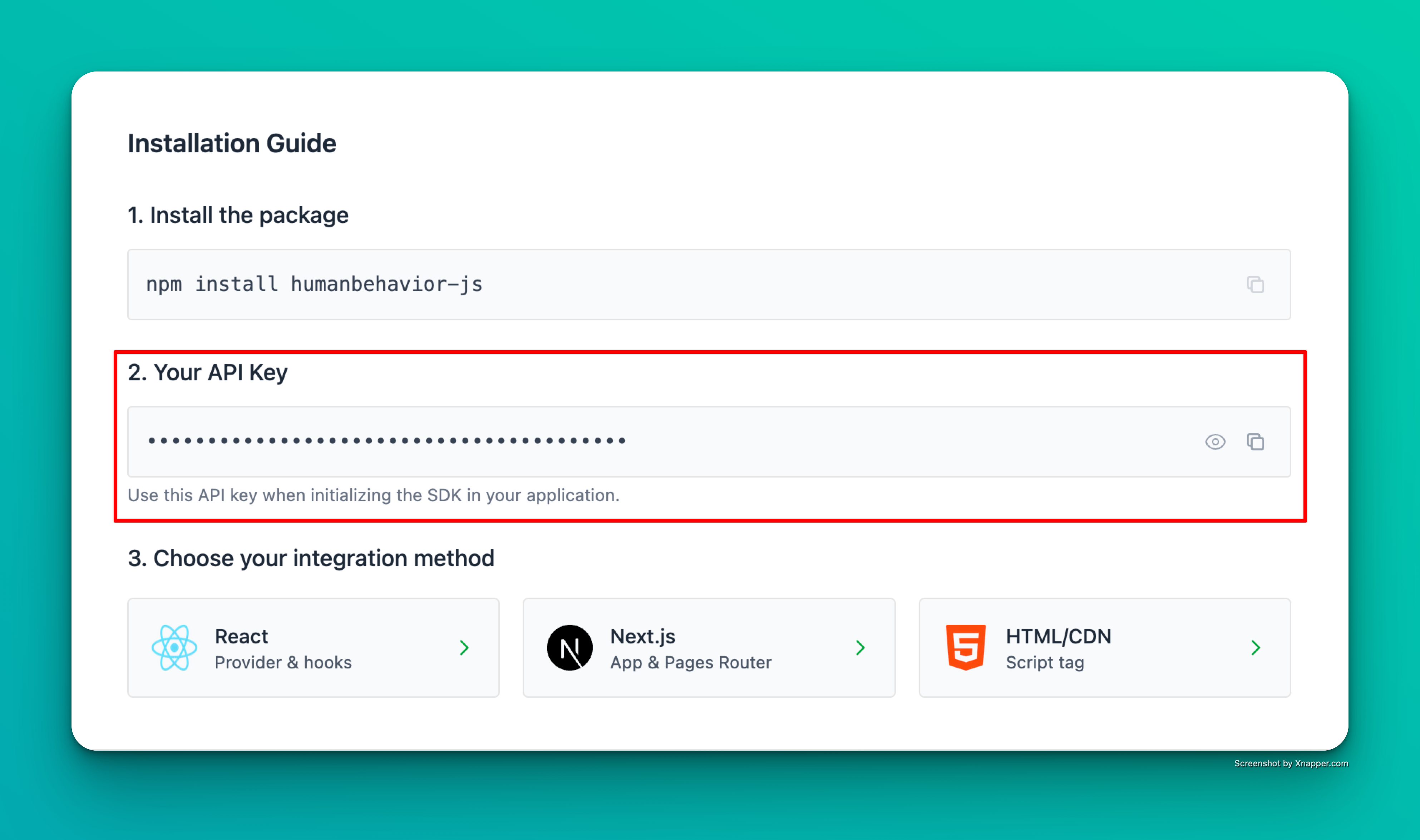Important: By using the HumanBehavior SDK, you agree to comply with our Terms of Service and Privacy Policy.
Quickstart
Option 1: Auto-Installation Wizard (beta)
The easiest way to get started is using our auto-installation wizard:
- Ask for your API key (if not provided as an argument)
- Let you select your framework from the supported options:
- React
- Next.js
- Vue
- Angular
- Svelte
- Nuxt.js
- Remix
- Astro
- Gatsby
- Vanilla JS/TS
- Automatically install and configure the SDK for your project:
- Install the
humanbehavior-jspackage - Add framework-specific integration code
- Configure environment variables
- Set up proper initialization
- Install the
- Next.js: App Router (13+) vs Pages Router (12 and earlier)
- Angular: Standalone components (17+) vs NgModule (pre-17)
- Svelte: SvelteKit vs regular Svelte
- Bundlers: Vite, Webpack, esbuild, rollup
- Package Managers: npm, yarn, pnpm
The wizard supports React, Next.js, Vue, Angular, Svelte, Nuxt, Remix, Astro, Gatsby, and vanilla JS/TS projects.
Manual Installation Benefits:
- Learn exactly how the SDK integrates with your app
- Customize the integration to your needs
- Better understand the SDK’s features
- Get step-by-step guidance with explanations
Option 2: Manual Setup
If you prefer manual setup or the wizard doesn’t work for your project, follow the steps below.If you are using a framework such as React, NextJS, or Vite, we recommend using one of our Framework Guides instead of the manual quickstart.
Security Best Practice: Store your API key in environment variables rather than hardcoding it in your source code. This prevents accidental exposure of your key in version control.
Step 1: Install the Tracker
Option 1: CDN
Add this to the top of your file.Option 2: Package Manager
Install usingnpm, yarn, or your package manager of choice.
Step 2: Add the tracker to your project
Simple HTML Example
Here is a simple HTML website using the CDN version:That’s it! The SDK now automatically tracks user interactions, navigation, and console events. Everything past here is optional.
Identify users (Optional)
For the best user tracking experience, identify users client-side after successful authentication:Browser Compatibility
The SDK supports all modern browsers:| Browser | Version |
|---|---|
| Chrome | 60+ |
| Firefox | 55+ |
| Safari | 12+ |
| Edge | 79+ |
Internet Explorer is not supported. The SDK uses modern JavaScript features that are not available in IE.
Best Practice:Always initialize the tracker in the
<head> section, before any user interaction can occur. This ensures all events—including those on page load—are captured.Version: This documentation covers HumanBehavior SDK version 0.4.5
Data Redaction
The SDK includes comprehensive data redaction to protect sensitive information:Two Redaction Modes
- Privacy-First: Everything masked by default, selectively unredact fields
- Visibility-First: Everything visible by default, selectively redact fields
Flexible Field Selection
- Programmatic: Configure via
redactionStrategyoptions - Markup-Driven: Add
data-hb-redact="true"to any input - Runtime Control: Change settings after initialization
Key Features
- 1:1 Character Masking: Shows asterisks matching input length
- All Input Types: Works with text, email, password, number, etc.
- Always Protected: Password fields cannot be unredacted
- Real-time: Masks data as users type
What Happens Next?
Once you’ve completed the setup:- Automatic Session Recording: The SDK automatically captures user interactions using rrweb
- Automatic Event Tracking: Button clicks, link clicks, and form submissions are tracked automatically
- Session Persistence: Sessions persist across page reloads for 15 minutes
- Navigation Tracking: SPA navigation and URL changes are automatically tracked
- Console Tracking: Console logs, warnings, and errors are captured
- Data Processing: Events are processed and sent to your dashboard
- User Identification: Users are identified client-side after successful authentication
- Analytics: View session recordings and analytics in your HumanBehavior dashboard